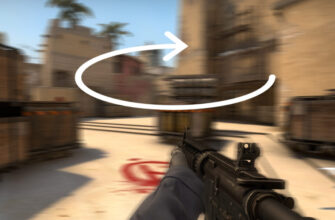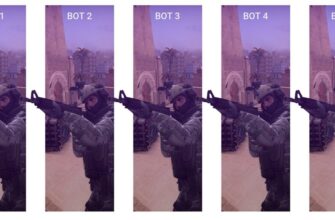In the CS:GO game, the keyboard is no less important device than the computer mouse. In addition to walking, you can assign many useful functions to the keys. If a key is responsible for some action, then it is called a bind. We will look at ways to bind a console command to a button, jump on the mouse wheel, or the text we need.
An example of a bind: bind "key" "action". Examples of actions are detailed below.
How to bind a console command to a button in CS:GO
You can use the list of all console commands on our site to bind them to the keys you need. Below are some examples of how to bind (carefully, some commands work only after turning on the sv_cheats 1 cheat mode):
- bind key "console command" - a template to bind the console to the key.
- bind z "mp_restartgame 1" - means that the z key will restart the match.
- bind z "god" - to the key z will make you immortal, and when pressed again, mortal.
- bind z "give weapon_ak47" - will give AK-47 (see the complete list of all console commands).
- bind z "noclip" - enable or disable flight.
- bind z "bot_add" - the key will add bots.
- bind z "bot_kick" - the key will delete bots.
We would like to draw your attention to the fact that in console commands, where values of 0 or 1 are used, you can assign these two commands to the same key. To do this, use toggle before starting the command and here are examples:
- bind z "toggle cl_righthand" - will change the right or left hand by just one z key.
- bind z "toggle sv_cheats" - turn cheat mode on and off.
- bind z "toggle cl_draw_only_deathnotices" - disappear and the HUD appears.
- bind z "toggle voice_enable" - to stir up and muddy all players in the voice chat.
- bind z "toggle net_graph" - to turn on and off the FPS counter in CS:GO.
How to bind a mouse wheel jump in CS:GO
To bind a jump by pressing the mouse wheel, you need to write bind "mouse3" "+ jump".
- bind “MWHEELDOWN” “+ jump” - jump to scroll down the mouse wheel.
- bind “MWHEELUP” “+ jump” - jump to scroll the mouse wheel up.
- bind “SPACE” “+ jump” - jump on space.
- bind "mouse4" "+ jump" - on the left side button of the mouse.
- bind "mouse5" "+ jump" - on the right side button of the mouse.
As you probably understood, you can bind not only jumps, but also the commands above to these mouse buttons.
How to bind text to a key in CS:GO
To bind some text, open the console and write:
bind "z" "say CSGOWIKI.NET - the best site about CS:GO" - text for everyone.
bind "z" "say_team CSGOWIKI.NET - the best site about CS:GO" - text only for teammates.
How to remove bindings in CS:GO
To unbind a specific key, write unbind "z" in the console, where z is the key from which you want to remove the bind.
 How to bind to NUMPAD in CS:GO
How to bind to NUMPAD in CS:GO
To bind, you need to know the designations of the keys in CS:GO. So to bind the flight to the NUMPAD 5 key, enter bind "kp_5" "noclip". Below is a diagram of the NumPad, buttons and their designation in CS:GO:
| Num Lock | / — kp_slash | * — kp_multiply | — — kp_minus |
| 7 — kp_home | 8 — kp_uparrow | 9 — kp_pgup | + — kp_plus |
| 4 — kp_leftarrow | 5 — kp_5 | 6 — kp_rightarrow | |
| 1 — kp_end | 2 — kp_downarrow | 3 — kp_pgdn | Enter — kp_enter |
| 0 — kp_ins | , — kp_del | ||