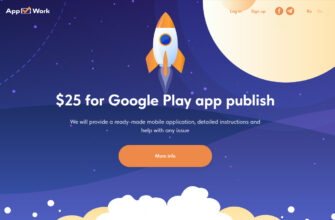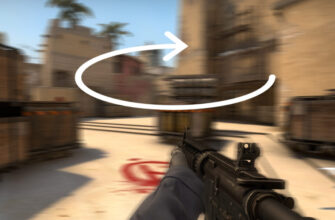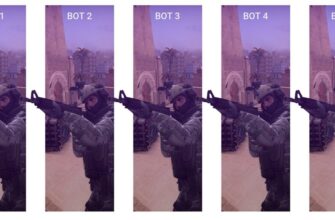In the CS:GO game, in order for the player not to start the game from the game settings, standard keys are set for certain actions. And these keys have become so entrenched that most players do not change them from the very beginning of the game, but simply get used to them. This is convenient, because you can always play CS:GO from any computer by simply setting the default keyboard and mouse settings. In this guide, we will tell you which keys are responsible for which actions in the CS:GO game.
Use the content to find a specific action and its key.

- How to walk in CS:GO
- How to walk slowly in CS:GO
- How to crouch in CS:GO
- How to jump in CS:GO
- How to shoot in CS:GO
- How to aim in CS:GO
- How to raise weapons in CS:GO
- How to drop weapons in CS:GO
- How to reload weapons in CS:GO
- How to switch weapons in CS:GO
- How to inspect weapons in CS:GO
- How to buy weapons in CS:GO
- How to enable autobuy in CS:GO
- How to quickly buy the previous weapon in CS:GO
- How to change teams in CS:GO
- How to apply graffiti in CS:GO
- How to enable scoreboard in CS:GO
- How to open general or team chat in CS:GO
- How to turn on the microphone in CS:GO
- How to put a tag in CS:GO
- How to enable the chat wheel in CS:GO
How to walk in CS:GO
The following keys on the keyboard are used to move around in CS:GO:
W - walk forward;
A - walk to the left;
S - walk back;
D - walk to the right.

How to walk slowly in CS:GO
Several keys are used for slow walking. You must press the walk key and simultaneously hold down the Shift key:
W + Shift - slowly walk forward;
A + Shift - slowly walk to the left;
S + Shift - slowly walk back;
D + Shift - Slowly walk to the right.

How to crouch in CS:GO
In order to crouch in the CS:GO game, press the Ctrl key. If you hold down the walk and Ctrl keys, then we will walk while sitting.
W + Ctrl - crouch and walk forward;
A + Ctrl - crouch and walk to the left;
S + Ctrl - crouch and walk backwards;
D + Ctrl - crouch and walk to the right.

How to jump in CS:GO
Jumping in CS:GO is done with one big key, namely Space. The jump can also be bound to the mouse wheel. This is done for convenience and speed of the jump.

How to shoot in CS:GO
Shooting in the game CS:GO is done with the help of a computer mouse, namely the Left Mouse Button (LMB).

How to aim in CS:GO
This action is also done with the help of a computer mouse, but with the Right Mouse Button (RMB). You can only aim on a few weapons, namely: AWP, SSG 08, AUG, SG 553, SCAR-20 and G3SG1.

How to raise weapons in CS:GO
There are several ways to pick up weapons in CS:GO. Aim at the weapon and press the E key to pick it up. You can also throw out your weapon and stand on the weapon, then it will rise automatically. And how to throw out weapons, see below.

How to drop weapons in CS:GO
You can throw away weapons with the G key. You can throw away any weapon and even, more recently, grenades, but you cannot throw out only a knife.
However, you can even throw a knife and give yourself any other, but this is done only in cheat mode.

How to reload weapons in CS:GO
You can reload weapons in CS:GO by pressing the R key. Reloading is done with any number of rounds, except for the full supply. When the ammo magazine is completely empty, reloading in CS:GO is done automatically.

How to switch weapons in CS:GO
Switching weapons is done in three ways. The first way is to scroll the mouse wheel between weapons. The second way is the numbers on the keyboard, where 1 is the main weapon, 2 is a pistol, 3 is a knife or Zeus x23, 4 is a switch between grenades, 5 is a bomb, 6 is a frag grenade, 7 is a flash grenade, 8 is a smoke grenade, 9 false grenade, 0 - Molotov cocktail.
The Q key switches to the last used weapon.

How to inspect weapons in CS:GO
Bought yourself a new skin and want to see it? Then press the F button and inspect the weapon in CS:GO. CSGOFrodo

How to buy weapons in CS:GO
The menu for buying weapons on the B key is activated. You can buy weapons only before the round, within 20 seconds after the start of the round, and only at weapon purchase points.

How to enable autobuy in CS:GO
Auto-purchase in CS:GO is enabled by the F3 key. The auto-purchase includes the optimal set of weapons and equipment, depending on the amount of your money.

How to quickly buy the previous weapon in CS:GO
If you have purchased a certain weapon and a number of grenades and want to buy the same thing in the next round, then press the F4 key. However, it is necessary that the amount of money be the same or even more than in the previous round.

How to change teams in CS:GO
In order to change a team in CS:GO or move to observers, press the M key.

How to apply graffiti in CS:GO
Hold down the T key, select the desired graffiti, point to the object with which we will paint, and release the key. You can remove the quick application by unchecking the graffiti menu. In this case, graffiti is applied using the Left Mouse Button (LMB).

How to enable scoreboard in CS:GO
The number of kills, assists, points, damage and other things can be seen in the CS:GO scoreboard. Hold down the TAB key and see this information. You can find out the statistics of your CS:GO profile for the entire time of playing on our website.

How to open general or team chat in CS:GO
Chat in the game CS:GO is divided into general and team. In general, messages are visible to all players, but in the team only to your allies. General chat is opened with the Y key, team chat with the U key. The chat is closed or a message is sent with the Enter key.

How to turn on the microphone in CS:GO
The microphone in CS:GO is turned on by pressing the K key. Only players from your team can hear your voice.

How to put a tag in CS:GO
You can mark any object by clicking on the mouse wheel.

How to enable the chat wheel in CS:GO
The chat wheel in CS:GO is used for quick messages to a team. It sends a message of your choice to the team chat and the character voices it in English. The standard chat wheels are assigned to the Z and C keys.
These were the standard key settings for playing CS:GO, remember that all this can be changed to your liking in the game settings.