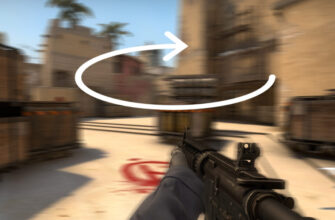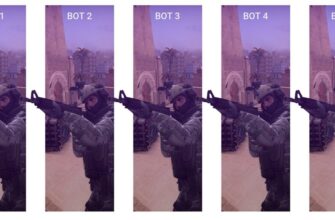If you are tired of the familiar background in the main menu of the CS:GO game, then there is an opportunity to change it. In order for you to be greeted by a different background when starting the game, you need to change the necessary files. With each update, the background can change and therefore you need to adjust and change specific videos. See what to change below.
So, first you need to go to the Videos folder, which is located along the path:
C: \ Program Files (x86 ) \ Steam \ steamapps \ common \ Counter-Strike Global Offensive \ csgo \ panorama \ videos
Please note, the path may be different, but its end should be like this. The folder should look something like this:

We go into the game and see which video is on the back Panorama.

In the Videos folder, we find three videos with this background. Attention, the video is in WEBM format, which means that you also need to change the videos to the WEBM format. We change all three sirocco.webm, sirocco540.webm and sirocco720.webm to one video we need, just copy it and change the name to the same one.

There is an easy way to download a video from YouTube immediately in Webm format, for this we go to the required video. In the address bar, at the beginning of youtube, add ss.

We select the format we need, the video will open in a new window and in the address bar we find the Save button.

Here is the result of the manipulations, the background has changed and now the video I need is being produced. In the comments, write which game is it from?

How to return the background in the CS:GO main menu
Bringing back the replaced background is much easier than it sounds. It is enough to remove the video of the background screen saver, which is standing right now. You can also delete all files from the Videos folder (fear not, we can easily restore them). Then go to Steam and go to the properties of the CS:GO game.
Find the Local files tab and click on the Check the integrity of the game files button. Done, it remains to wait for the restoration and the standard CS:GO background will return to its place.
If some points are not clear, then we recommend that you watch the video on changing the background in CS:GO. The funny thing is that you can even put it on the splash screen of the main menu.